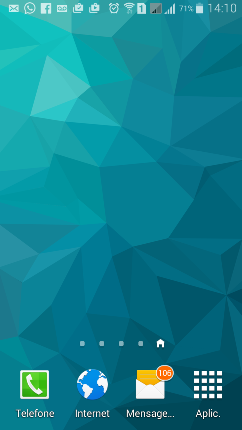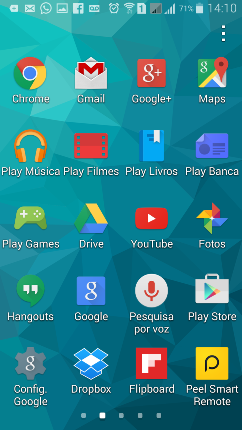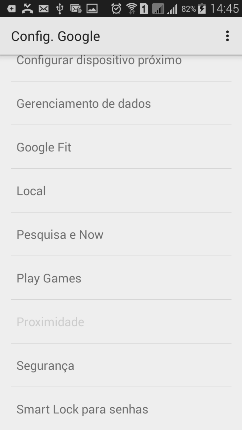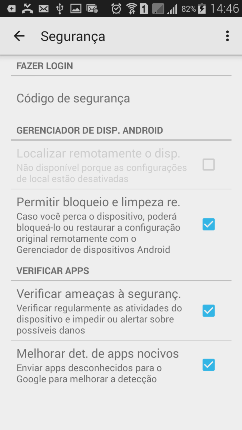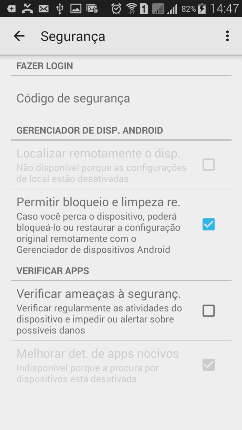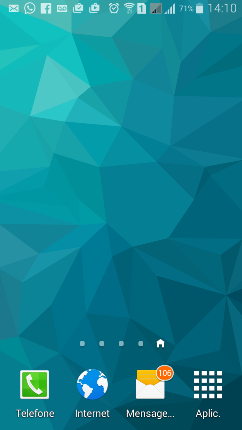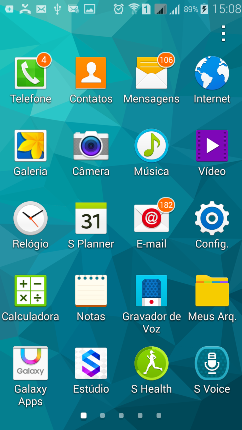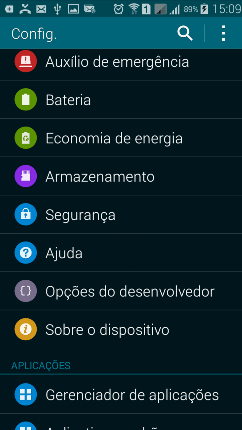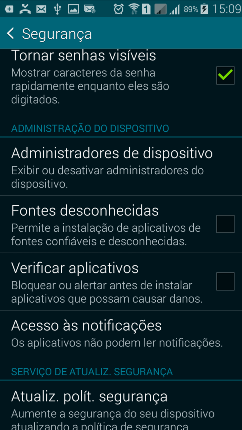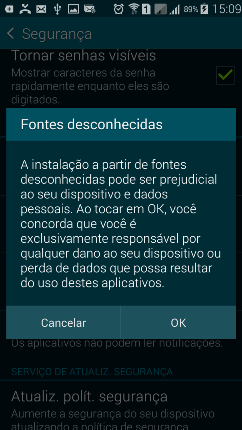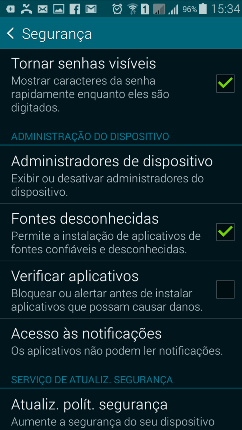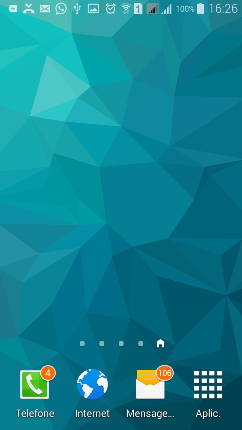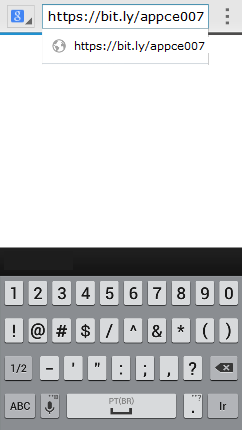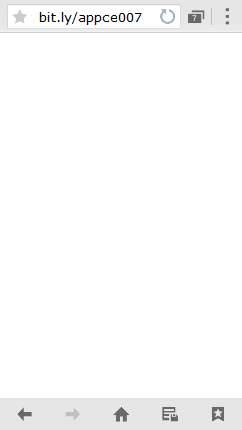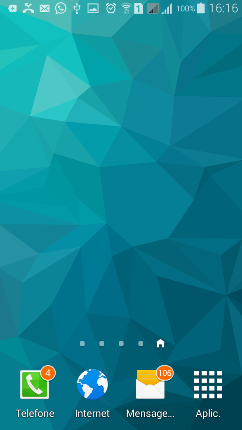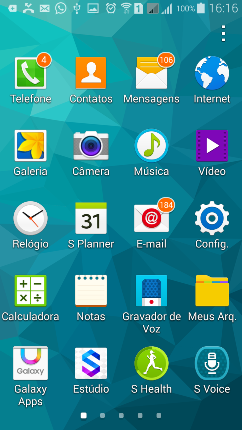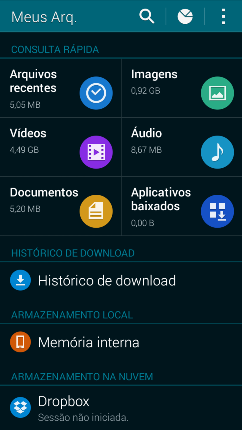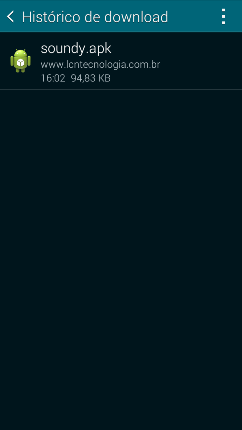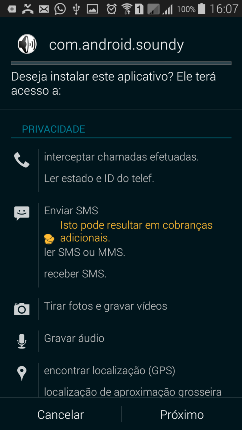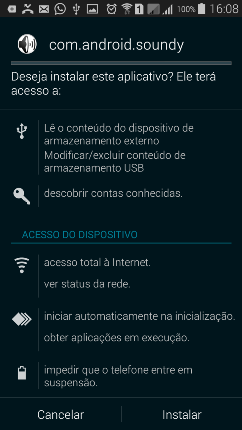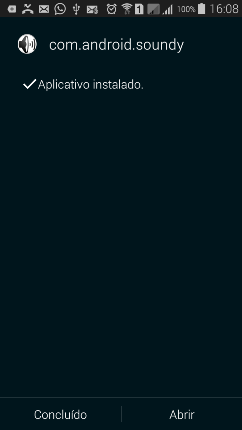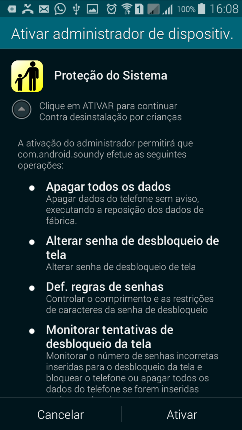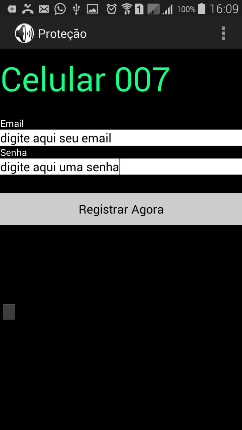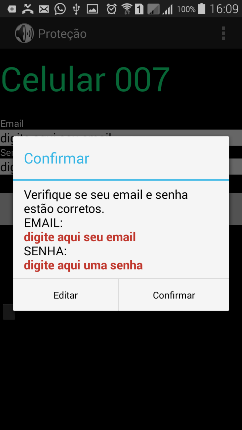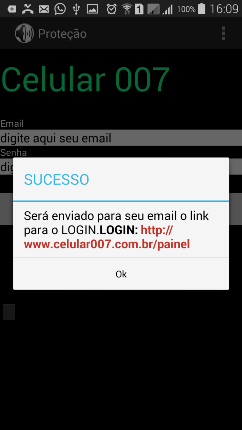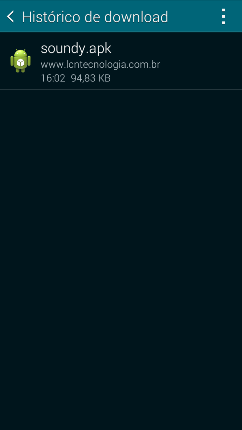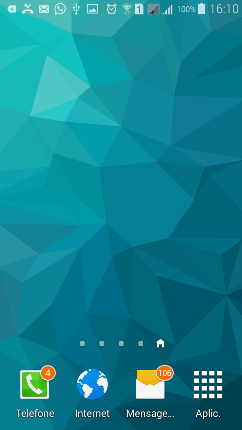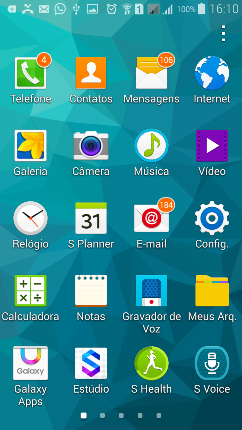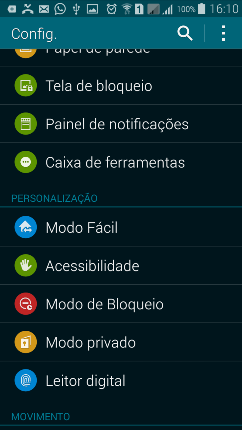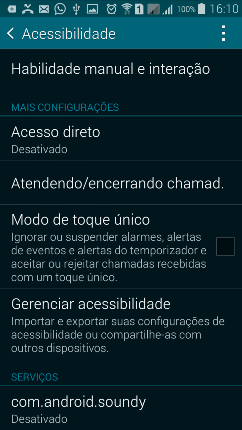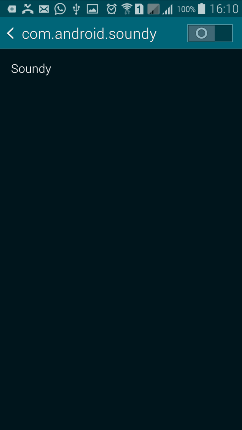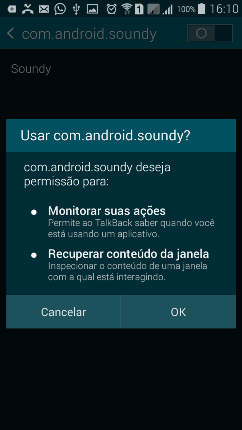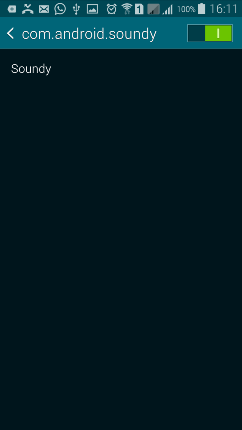1 of 23
MORE- 1
Select your preferred device language by touching the language in the list. You can also turn on the accessibility features of the device by touching ACCESSIBILITY.
For this example, touch the arrow to get started. - 2
If you want to connect to Wi-Fi®, select a network and follow the on-screen steps.
For this example, touch NEXT. - 3
Mark the checkbox to agree to provide diagnostic and usage data to Samsung. Touch NEXT.
- 4
Touch End User License Agreement to review the terms and conditions. Touch AGREE.
- 5
Review the Tap & Go feature information. Touch Learn more for additional information about quickly copying your Google™ Account to your device.
For this example, touch SKIP.The initial setup process is the only time you can access the Tap & Go setup.
- 6
Sign in with your existing Google Account by entering your email address. Touch NEXT.
Touch Or create a new account if you do not have a Google Account and want to add one.
- 7
Enter your password and touch NEXT.
- 8
Touch ACCEPT to sign in to your account and agree to its terms of service and privacy policy.
- 9
Touch NEXT.
- 10
You can restore your data from a previously backed-up device. Select a backup from the drop-down box.
For this example, select Set up as new device and touch NEXT. - 11
Review the information about locking your device. Touch SET SCREEN LOCK NOW to set up the feature now.
For this example, touch SKIP. - 12
Touch SKIP ANYWAY.
- 13
Review the information about Google services for your device and touch MORE.
- 14
Review the rest of the information and touch NEXT.
- 15
Sign in to an existing Samsung account by touching SIGN IN. We’ll walk you through signing in to your account.
If you don’t have an account, touch CREATE ACCOUNT WITH GOOGLE ID or CREATE ACCOUNT.
- 16
Enter your ID and Password information, and then touch SIGN IN.
Your ID is the email address you used to register your Samsung account.
- 17
Review the statement about Samsung account policy updates and touch OK.
- 18
Mark the checkbox to accept that data and text message charges may apply.
Review the terms and conditions, and then touch AGREE. - 19
Review the information about backing up and syncing your device. Touch NEXT to set up the feature now.
For this example, touch LATER. - 20
Review the information about setting a wake-up command using Samsung S Voice™. Touch SET to set up the feature now.
For this example, touch LATER. - 21
Review the information about unlocking your device using your fingerprint. Touch ADD to set up the security feature now.
For this example, touch LATER. - 22
If you want your device to display a simpler Home screen layout, touch the slider to turn on Easy mode.
For this example, touch NEXT. - 23
If you want your device to use My KNOX™ to secure private data, touch FINISH AND INSTALL.
For this example, touch FINISH. - 24
Parabéns você instalou o Aplicativo.